Adjust the Layer
In this page, we'll learn what properties the layer has including intensity, transition effect, and duration.
About Properties Panel
If you select the layer, there will be the Layer Properties at the bottom of the Effect/Layer Panel. You can change the properties here.
Intensity
You can change the haptic intensity of the layer from 0% to 100%.
Transition Effect
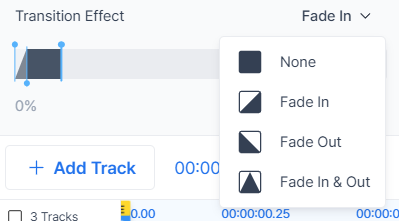
You can apply the fade effect to make the haptics gradually appear or disappear.
- None
- Fade In
- Fade Out
- Fade In & Out
Duration
As you change the Transition Effect, you will see that the duration (shown below) also changes.
Duration is a time slider that defines the layer start/end time, and transition period. The intensity will change based on the duration.
- (A) You can set the start/end time using the handles at the top.
- (B) You can adjust the duration of the fade effect using the handles at the bottom. These may or may not be present depending on the Transition Effect selected.
As you may have noticed, you can also see the layer bar updated accordingly if you adjust the properties. It has the advantage of being able to check the progress of layers at a glance.
Duration & Waveform(TactGlove Only)
You can make granular adjustments for the TactGlove. Additional properties will appear when editing the Waveform layer of the TactGlove.
- Duration
- 5ms, 10ms, 20ms, 30ms, 40ms
- Waveform
- Constant
- Increasing
- Decreasing
We have now learned everything about layers. Next, let's learn how to effectively manage the layers within the effect.